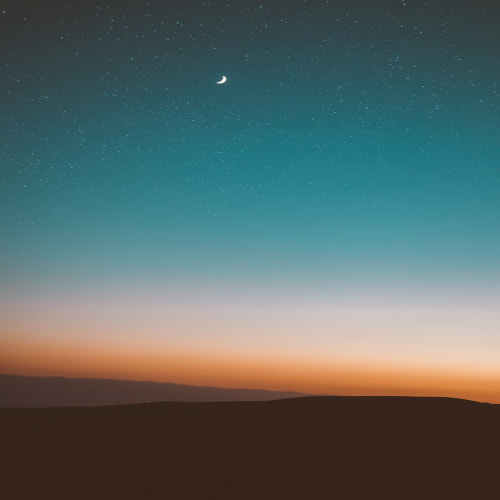1. press 이벤트
버튼을 만들 때 사용하는 TouchableOpactiy 컴포넌트에서 설정할 수 있는 Press 이벤트의 종류는 총 4가지이다.
- onPressIn: 터치가 시작될 때 항상 호출
- onPressOut: 터치가 해제될 때 항상 호출
- onPress: 터치가 해제될 때 onPressOut 이후 호출
- onLongPress: 터치가 일정 시간 이상 지속되면 호출
src/components/EvenetButton.js
import React from "react";
import { TouchableOpacity, Text } from "react-native";
const EventButton = () => {
const _onPressIn = () => console.log("Press In !!!\\n");
const _onPressOut = () => console.log("Press out !!!\\n");
const _onLongPress = () => console.log("Long Press !!!\\n");
const _onPress = () => console.log("Press !!!\\n");
return (
<TouchableOpacity
style={{
backgroundColor: "#3498db",
padding: 16,
margin: 10,
borderRadius: 8,
}}
onPressIn={_onPressIn}
onLongPress={_onLongPress}
onPressOut={_onPressOut}
onPress={_onPress}
>
<Text style={{ color: "white", fontSize: 24 }}>Press</Text>
</TouchableOpacity>
);
};
export default EventButton;
src/App.js
import React from "react";
import { View, Text } from "react-native";
import Counter from "./components/Counter";
import EventButton from "./components/EventButton";
const App = () => {
return (
<View
style={{
flex: 1,
backgroundColor: "#fff",
alignItems: "center",
justifyContent: "center",
}}
>
<EventButton />
</View>
);
};
export default App;
화면에서 버튼을 클릭하면
- onPressIn → onPressOut → onPress
- onPressIn → onLongPress → onPressOut
onPressIn과 onPressOut은 항상 호출되지만, onPress와 onLongPress는 사용자가 클릭하는 시간에 따라 둘 중 하나만 호출된다.
onLongPress가 호출되는 시간을 조절하고 싶다면, delayLongPress의 값을 조절해서 원하는 시간으로 설정할 수 있다.
const EventButton = () => {
const _onPressIn = () => console.log("Press In !!!\\n");
const _onPressOut = () => console.log("Press out !!!\\n");
const _onLongPress = () => console.log("Long Press !!!\\n");
const _onPress = () => console.log("Press !!!\\n");
return (
<TouchableOpacity
style={{
backgroundColor: "#3498db",
padding: 16,
margin: 10,
borderRadius: 8,
}}
onPressIn={_onPressIn}
onLongPress={_onLongPress}
onPressOut={_onPressOut}
onPress={_onPress}
delayLongPress={3000}
>
<Text style={{ color: "white", fontSize: 24 }}>Press</Text>
</TouchableOpacity>
);
};
delayLongPress={3000}을 추가하면 3초동안 클릭하고 있어야 onLongPress가 호출된다.
2. change 이벤트
TextInput 컴포넌트를 이용하여 변화하는 텍스트를 출력ㅎ보자
src/components/EventInput.js
import React, { useState } from "react";
import { View, Text, TextInput } from "react-native";
const EventInput = () => {
const [text, setText] = useState("");
const _onChange = (event) => setText(event.nativeEvent.text);
return (
<View>
<Text style={{ margin: 10, fontSize: 30 }}>text: {text}</Text>
<TextInput
style={{ borderWidth: 1, padding: 10, fontSize: 20 }}
placeholder="Enter a text..."
onChange={_onChange}
></TextInput>
</View>
);
};
export default EventInput;
이렇게 하게 되면
{
…..,
“nativeEvent” : {
“eventCount”: …,
“target”: …,
“text”: …,
},
…..
}이런 식으로 인자를 전달하기에 text를 뽑아 써야 한다.
하지만 이것을 더 쉽게 구현할 수 있다
import React, { useState } from "react";
import { View, Text, TextInput } from "react-native";
const EventInput = () => {
const [text, setText] = useState("");
const _onChangeText = (text) => setText(text);
return (
<View>
<Text style={{ margin: 10, fontSize: 30 }}>text: {text}</Text>
<TextInput
style={{ borderWidth: 1, padding: 10, fontSize: 20 }}
placeholder="Enter a text..."
onChangeText={_onChangeText}
></TextInput>
</View>
);
};
export default EventInput;
3. Pressable 컴포넌트
Pressable 컴포넌트에서 지원하는 기능 중 기존의 컴포넌트들과 다른 특징은 HitRect와 PressRect이다.
버튼을 정확하게 클릭하는 것이 어려울 수 있다, 따라서 버튼 모양보다 약간 떨어진 부분까지 이벤트가 발생할 수 있도록 HitRect을 이용해 이 설정을 쉽게 할 수 있다.
버튼을 누른 상태에서 손가락을 이동시키면 어떻게 처리를 할까?
Pressable 컴포넌트에서는 이 부분을 개발자가 조절하기 편하도록 PressRect기능을 지원한다.
import { Pressable, StyleSheet, Text, View } from "react-native";
import React from "react";
const Button = (props) => {
return (
<Pressable
style={{ padding: 10, backgroundColor: "#1abc9c" }}
onPressIn={() => console.log("Press In")}
onPressOut={() => console.log("Press Out")}
onPress={() => console.log("Press")}
onLongPress={() => console.log("Long Press")}
delayLongPress={3000}
pressRetentionOffset={{ bottom: 50, left: 50, right: 50, top: 50 }}
hitSlop={50}
>
<Text style={{ padding: 10, fontSize: 30 }}>{props.title}</Text>
</Pressable>
);
};
const App = () => {
return (
<View
style={{
flex: 1,
backgroundColor: "#fff",
alignItems: "center",
justifyContent: "center",
}}
>
<Button title="Pressable" />
</View>
);
};
export default App;
이렇게 구현하게 되면 버튼에서 조금 떨어져 있어도 클릭되고, 버튼을 누른 상태에서 이동했을 때 항상 같은 위치에서 onPressOut이 호출되는 것을 확인할 수 있다.
'React-Native' 카테고리의 다른 글
| 6) React-Native 스타일링 (4) | 2024.10.24 |
|---|---|
| 4) React-Native Props와 State (0) | 2024.10.23 |
| 3) React-Native 컴포넌트 (0) | 2024.10.23 |
| 2) React-Native JSX (0) | 2024.10.23 |
| 1) 리액트 네이티브란 (4) | 2024.10.23 |